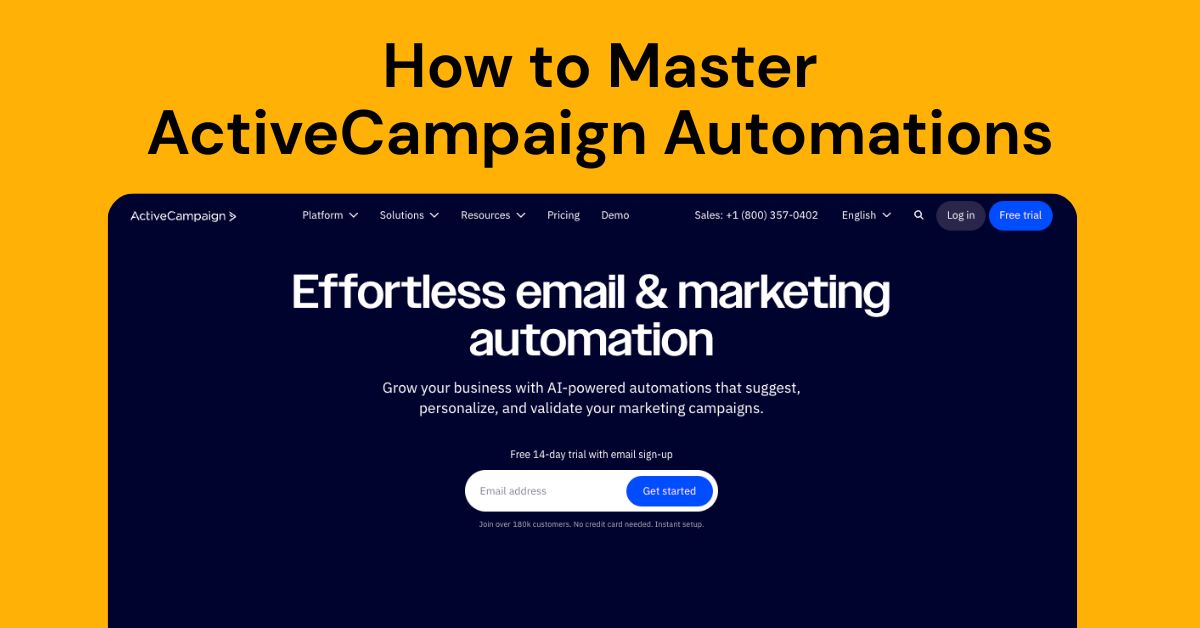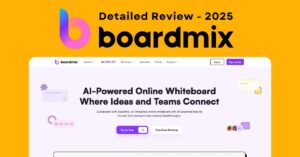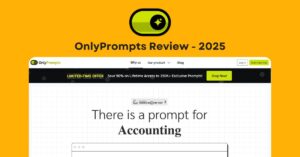Table of Contents
Email marketing has grown into a $3+ billion industry, and 75% of consumers prefer brands that deliver tailored messaging. ActiveCampaign automations are pioneering this personalization progress.
The numbers tell an interesting story. U.S. shoppers make unplanned purchases 49% of the time based on tailored recommendations from brands. Companies that understand their customers’ individual needs earn loyalty from 70% of consumers. Yet, 52% of customers switch brands when companies don’t personalize their communication.
Your business success depends on becoming skilled at ActiveCampaign automations. ActiveCampaign lets you employ more than 20 unique start triggers to create targeted marketing strategies. This ActiveCampaign tutorial will show you the basics of email setup and answer your questions about how the platform works. We’ve created detailed ActiveCampaign training that’s perfect for beginners.
The piece takes you from basic account setup to creating sophisticated automation workflows. You’ll join the 82% of companies that use automation to stay competitive, whether you’re new to marketing automation or want to boost your existing skills.
Let’s get started!
Step 1: Set Up Your ActiveCampaign Account
A properly configured ActiveCampaign account forms the foundations of successful marketing automation. Your well-laid-out account will give a better deliverability rate and the right structure to build your future campaigns. Let me guide you through the steps you need to set up your ActiveCampaign presence the right way.
Create your account and choose a plan

ActiveCampaign’s signup process needs minimal information to get started. You just need your email address to begin your journey on the platform. The platform offers a free trial without requiring your credit card, so you can test it risk-free.
The simple onboarding process starts after you enter your email:
- Provide your name and phone number
- Answer questions about your planned contact volume
- Indicate your company size and industry
- Create a secure password (minimum 10 characters)
Your dashboard becomes available right after completion. You won’t face any approval delays or confirmation waits, which means you can start building your automations immediately. The platform’s support chatbot stays with you during setup, even before registration. This shows ActiveCampaign’s steadfast dedication to training from day one.
Configure basic settings and language
Your next vital step involves configuring account settings after accessing the dashboard. The Settings tab (gear icon) lets you personalize your experience. You can update your registration details, including name and email address.
ActiveCampaign makes its platform available in 15 languages, serving users worldwide. These languages include:
- English, French, German, Spanish, Italian
- Dutch, Portuguese, Brazilian Portuguese
- Czech, Hungarian, Polish, Russian
- Indonesian, Slovenian
- And more
The platform also offers limited customer support in Danish, Finnish, Simplified Chinese, Turkish, and Vietnamese. This language support proves invaluable for international businesses and diverse teams.
Your timezone, date format, and email signature settings might seem minor but play a vital role in your email campaigns’ functionality, especially for scheduling and personalization.
Verify your email domain for deliverability
Domain verification and authentication stand as the most important technical aspects of your initial setup. Poor verification can lead to deliverability issues or suspicious flagging of your emails.
Note that domain verification must happen before sending any emails through ActiveCampaign. This applies to all communication types – direct campaigns, automated campaigns, 1:1 emails, and notification emails.
Here’s how to verify your domain:
- Click Settings (gear icon) in the left menu
- From the expanded settings menu, click ‘Advanced’
- Choose between ‘Configure Domain’ or ‘Set up manually’
‘Configure Domain’ works best as it connects with many DNS providers for easier setup. The manual setup serves as an alternative if your DNS provider lacks support or you have specific security protocols.
Domain authentication requires publishing these DNS records:
- DKIM (DomainKeys Identified Mail)
- SPF (Sender Policy Framework)
- DMARC (Domain-based Message Authentication)
Gmail and Yahoo now require authentication for all sending domains as of February 2024. Without proper authentication, you’ll face major deliverability problems with these providers who handle much of today’s email traffic.
ActiveCampaign automatically replaces your From Address with a generic one for accounts with fewer than 5,000 unauthenticated contacts. Your address “myname@my-domain.com” might become “myname.my-domain.com.1@12345.emcampaign.com” – a temporary fix until you authenticate your domain.
These three setup steps create solid foundations for your automations. Once you’ve configured your account, aligned your language settings, and verified your domain for optimal deliverability, you’re ready to create your first automation workflow.
Step 2: Create Your First Automation
“The automation flows are incredible, intuitive and just work in the background.” — Tim, ActiveCampaign user and G2 reviewer
Your account setup is complete. Let’s create your first automation workflow. ActiveCampaign’s automation builder gives you a visual canvas to design customized customer paths with a simple drag-and-drop interface. Here’s how to build your first automation.
Getting to the Automations tab
The automation builder is easy to find. Click “Automations” in the left navigation menu. This takes you to the Automations Overview page where you’ll see your list of automations – it’ll be empty if you’re just starting out.
The Automations page is your hub for all automated workflows. You can:
- View all existing automations
- Edit previously created automations
- Monitor performance metrics
- Create new automation sequences
The actual automation builder opens when you click the “Create an automation” button in the upper right corner of your screen. This starts the creation process where the real work begins.
Starting fresh or using a recipe
A modal window appears after clicking “Create an automation” with two main choices:
- Start from Scratch: Build your own custom automation
- Use a Recipe: Pick from pre-built templates made for specific marketing goals
Recipes are great if you’re new to ActiveCampaign. These pre-built templates come in helpful categories:
- Recommended recipes
- Increase Revenue options
- Increase Traffic workflows
- Automate Sales Team processes
- Boost Contact Satisfaction sequences
- Manage & Track Contacts solutions
Finding a recipe is simple. Browse the options, pick one that matches your goals, then click the “Create” button. The Setup Wizard will help you customize the template for your needs.
Want full control? Start from scratch instead. Click “Start from Scratch” in the modal window, then click “Continue”. You’ll get a blank canvas to build your workflow step by step.
Name and save your automation
A good name helps you stay organized as you create more workflows. Here’s what to do:
- Pick a name that shows what the automation does
- Include your target audience and goal in the name
- Add details about how it works in the description
The Settings tab opens when you click the arrow on the top right of the automation canvas. This section lets you set up:
- A detailed description for your team
- Rules for contacts entering your automation
- Ways contacts can exit the workflow
- Email unsubscribe settings
You can change these settings anytime while creating your automation.
You can also save automation emails as templates. After creating email content:
- Click the three dots next to the email’s name
- Select “Save as template”
- Make changes in the template designer
- Click “Save and exit”
These templates show up on your Campaign Templates page, ready to use in other automations.
ActiveCampaign’s labeling system helps organize complex workflows. Color-coded labels can group automations by purpose, team, or campaign type.
With your automation named and basic settings done, you’re ready to go. The canvas is ready for the next vital step: picking the right start trigger for your customer journey.
Step 3: Choose the Right Start Trigger
Triggers are the foundations of ActiveCampaign automations that set your workflow in motion. Your automation framework needs the right trigger to determine how contacts start their experience. Here are the most powerful trigger options you can use in ActiveCampaign.
Subscribes to a list
A basic trigger starts an automation when a contact joins your lists. Here’s how to set it up:
- Click “Add a start trigger” in your automation builder
- Select “Subscribes to a list” from the trigger options
- Choose whether to apply this to any list or a specific one
- Decide if the automation should run once or multiple times per contact
The “Subscribes” trigger works best for welcome sequences and onboarding campaigns. You can add multiple “Subscribes” triggers to run the automation when contacts join different lists. Double opt-in forms won’t start your automation until contacts confirm their subscription.
Tag is added
Tags give you flexibility to trigger automations based on specific actions or attributes. Here’s the setup process:
- Click “Add a start trigger” in your automation builder
- Select “Tag is added” from the trigger options
- Type the specific tag name that will activate your automation
- Choose whether the automation runs once or multiple times
The workflow begins whenever this tag applies to a contact – manually, through forms, or via other automations. This trigger excels at purchase-based sequences and cross-selling campaigns. The tag must be removed and added again to restart the automation if you select “Multiple Times.”
Clicks a link
Link-based triggers help you target based on email engagement. Set it up this way:
- Click “Add a start trigger” in your automation builder
- Select “Clicks a link in email” from the trigger options
- Choose between campaign emails or 1:1 sales emails
- Specify which emails and links should activate the automation
This trigger starts automations when contacts click any link in any email, specific campaign links, or particular links in individual emails. You can identify strong leads by increasing contact lead scores when they participate with your content.
Visits a web page
Your website becomes a trigger source with site tracking. Here’s how to implement it:
- Click “Add a start trigger” in your automation builder
- Select “Web page is visited” from the trigger options
- Specify the exact URL or use wildcards for groups of pages
Site tracking needs to be active on your website first. You can create automations that start when contacts visit specific pages like pricing or product details. Wildcard URLs (like yourdomain.com/*) can trigger automations when contacts visit any page in a particular section of your site.
Makes a purchase
Purchase-based triggers are valuable for e-commerce businesses. Here’s the setup:
- Click “Add a start trigger” in your automation builder
- Select “Makes a purchase” from the trigger options
- Choose your e-commerce integration and specific store
- Decide if any purchase or specific products should trigger the automation
This trigger needs integration with your e-commerce platform and works only on Plus, Professional, or Enterprise plans. All the same, it creates powerful post-purchase sequences, follow-up campaigns, and cross-selling opportunities based on buying behavior.
Each trigger has its strengths depending on your marketing goals. The best trigger arranges with your customer’s experience and desired outcomes. Complex ActiveCampaign automations might use multiple triggers or create connected workflows that move contacts between different automation sequences.
Step 4: Add Actions and Conditions
The next significant phase in becoming skilled at activecampaign automations comes after selecting the right trigger. You’ll need to add actions and conditions that determine what happens to contacts during their trip. A combination of these elements creates individual-specific experiences that boost participation and conversion rates.
Send an email
Email actions are the foundations of most marketing automations. Here’s how to add this action to your workflow:
- Click the node (+) where you want to place the email action
- Click “Sending” in the action selection menu
- Select “Send an email” from the available options
You’ll choose between creating a new email or using an existing one. Creating a new email lets you:
- Generate content using AI
- Start from a blank canvas
- Select from pre-designed templates
The next step involves configuring key details such as:
- Campaign name (for internal reference)
- Subject line and preheader text
- Sender information
- Tracking options (open/read tracking, link tracking, reply tracking, and Google Analytics)
Adding a “Wait” condition after an email action is a vital best practice. This gives your contacts enough time to open and interact with your message before moving to the next steps.
Wait for a specific time or condition
Wait actions help control your automation’s timing. These actions create better experiences by ensuring each step happens at the right moment. Here’s how to add this action:
- Click the node (+) where you want to place the wait action
- Click “Workflow” in the action selection panel
- Select “Wait” from the available options
ActiveCampaign provides four types of wait conditions:
- Wait for a set period (minutes, hours, days, weeks, months, or years)
- Wait until a specific day/time (useful for scheduled campaigns)
- Wait until a custom date field matches (great for birthdays or renewals)
- Wait until specific conditions are met (using the segment builder)
The fourth option makes your automation responsive to contact behaviors. To name just one example, you can wait until someone opens an email before proceeding. Time limits on conditional waits prevent contacts from getting stuck indefinitely.
Use If/Else logic to split paths
If/Else actions create smart branches in your automations. These branches let you treat contacts differently based on their attributes or behaviors:
- Click the node (+) where you want to add the branching logic
- Click “Workflow” in the action menu
- Select “If/Else” from the options
This creates a fork with two paths: a “Yes” path for contacts who match your conditions and a “No” path for those who don’t. The segment builder helps establish conditions based on factors like:
- Contact attributes or behaviors
- Tag presence
- Custom field values
- Email engagement (opens, clicks)
- Website visits
Remember to be careful with If/Else conditions based on email interactions. Contacts who opened an email in your automation will always meet that condition in future runs, even without opening the email again.
Apply tags or update fields
Tags and field updates track contact behaviors and store important information throughout your workflows:
- Click the node (+) where you want to place the action
- Click “Contacts” in the action menu
- Select either “Add a tag” or “Remove a tag” for tag management
Tags serve multiple purposes in activecampaign automations:
- Organizing contact data
- Triggering subsequent automations
- Enabling conditional content in campaigns
- Tracking engagement levels over time
Field updates work similarly:
- Click the node (+) at your desired position
- Click “Contacts” in the action menu
- Select “Update a contact”
- Choose the field to update and specify the new value
Field updates excel at storing vital information like lead scores, status changes, or preference data. This information helps with future segmentation or personalization.
These actions and conditions work together to create powerful workflows. Your automations will deliver personalized experiences based on each contact’s unique attributes and behaviors.
Step 5: Test and Activate Your Automation
“All their tutorial videos and guides are completely outdated compared to the current interface.” — Michael Mangan, ActiveCampaign user and Trustpilot reviewer
Testing ActiveCampaign automations really well before launch will help you avoid mistakes that can get pricey and give you a system that works exactly as planned. You need to verify how your automation works with real-life scenarios and make sure all parts work correctly before going live.
Use test contacts to simulate flow
Test contacts let you see your automation the same way your actual subscribers would. Here’s how to test your workflow:
- Click Contacts in the left navigation menu
- Click the “Add a contact” button and create a test profile
- Use an email address you can access (don’t use your primary business email)
- Scroll to the “Automations” section of the contact record
- Click the “+ Add” button to manually add this contact to your automation
Many power users keep several test contacts with different attributes to check various automation paths. You should refresh your test contact’s record to see how they move through each step of your workflow.
Check email previews and timing
A professional campaign needs emails that look perfect before activation:
- Click any “Send an email” action within your automation
- Click “Send a test” to deliver a preview to your inbox
- Alternatively, click “Edit design” then “Test email” to preview from the campaign designer
The Desktop Preview feature helps you test personalization tags with actual contact data:
- From your automation email, click “Next” then “Test and preview”
- Click “Desktop preview” and enter a specific contact’s email
- Click “Preview” to see how personalization tags look for that contact
You can also test wait conditions using the “Skip wait steps” feature for your test contacts. This lets you check the entire sequence without actual time delays.
Turn automation from inactive to active
Keep your automation in “Inactive” status until you’ve set up and tested everything. Once you’re happy with your testing:
- Look for the toggle switch labeled “Inactive/Active” at the top right of your automation
- Click the toggle to change status from “Inactive” to “Active”
Note that contacts will start entering your automation right after activation if they meet the trigger conditions. Switch your automation back to “Inactive” status first when making changes to an active one. This stops contacts from skipping steps or leaving early during your edits.
Just toggle the automation back to “Active” status after your changes, and contacts will pick up where they left off in the workflow.
Step 6: Explore Real-World Automation Examples
Let’s explore some ground ActiveCampaign automations that deliver measurable business results. These practical examples will help you copy successful strategies for your own marketing efforts.
Welcome series for new subscribers
ActiveCampaign experts confirm welcome emails get the highest open rates of any email you’ll send. Your welcome series should start right after someone subscribes to your list. A single email can’t deliver everything your subscribers need to know. A well-laid-out welcome sequence has:
- The original welcome email introducing your brand
- Value-packed follow-up content at no cost
- Social media connection opportunities
A small business owner teaching music production boosted revenue by 89% by moving his sales pitch earlier in his welcome sequence. Your welcome automation works best when triggered by “Subscribes to a list.” Personal touches make a difference – one bookkeeping company sends handwritten thank-you cards with their digital onboarding.
Abandoned cart recovery
Online shoppers abandon about 77% of their shopping carts. These recovery automations can tap into significant revenue. Abandoned cart emails achieve 43% open rates and 21% clickthrough rates. Half of these clicks turn into completed purchases.
A three-email sequence works best: send the first email one hour after abandonment, the second after 24 hours, and the final one 3-5 days later. You might want to include a limited-time discount in the last email. The “Abandons Cart” trigger starts this automation, which you can set up for specific stores, products, categories, and cart values.
Re-engagement for inactive users
List decay claims about 22.5% of subscribers yearly. Another 10-25% stay subscribed but stop participating. A re-engagement automation helps win back these contacts through targeted emails starting 30-60 days after inactivity.
Most experts suggest a 3+ email sequence. Give subscribers options to update preferences, get valuable content, receive special offers, or unsubscribe easily. Dean Jackson’s 9-word email template simply asks: “Are you still looking for [what you sell in 2 words]?”
Lead scoring and tagging
ActiveCampaign’s lead scoring tool lives in the Contacts section. This powerful feature lets you assign points based on explicit attributes (demographics) and implicit behaviors (engagement). You can track different aspects with multiple scoring systems, from email interaction to site visits.
Lead scoring standardizes sales discussions and identifies leads that need nurturing. It reveals your strongest promoters and helps predict revenue based on high-scoring leads in your pipeline. Different actions earn points, and expiration settings show how “hot” or “cold” your leads really are.
Conclusion
ActiveCampaign automations are powerful tools that help businesses create customized experiences and build meaningful customer relationships. This piece has covered everything from proper account setup to ground application of automation strategies. You now have the basic knowledge to create effective marketing workflows.
A solid foundation forms the basis of successful automations. Authenticated domains, strategic triggers, and well-planned action sequences work together to create customized customer experiences. The welcome sequences, abandoned cart recoveries, and lead scoring systems show how these elements combine to deliver measurable business results.
Testing is crucial to automation success. Email previews, flow simulations, and timing checks will give you confidence that your sequences work perfectly before reaching your audience. Yes, it is true that successful marketers continuously improve their automations based on performance data and customer feedback.
ActiveCampaign automations help you join the 82% of companies that use automation to stay competitive. The platform lets you build sophisticated workflows as your expertise grows. Start small with a basic welcome sequence and gradually build complex automations while you see the impressive engagement and conversion results directly.
Your path to automation expertise has just started. Each workflow you create helps you deliver the customized experiences that modern consumers expect and reward you with their loyalty.
FAQs
Q1. How do I create my first automation in ActiveCampaign? To create your first automation, navigate to the Automations tab, click “Create an automation”, choose to start from scratch or use a template, name your automation, and then add a start trigger. From there, you can add actions like sending emails, applying tags, or updating contact fields to build out your workflow.
Q2. What are some effective triggers to start an automation? Some powerful triggers include when a contact subscribes to a list, when a specific tag is added to a contact, when someone clicks a link in an email, when a contact visits a particular web page, or when a purchase is made (for e-commerce integrations).
Q3. How can I test my automation before activating it? Use test contacts to simulate the flow of your automation. Send test emails to preview how they’ll appear, check the timing of wait steps, and use the “Skip wait steps” feature for quicker testing. Keep the automation inactive until you’re satisfied with your tests, then toggle it to active status.
Q4. What are some real-world examples of effective ActiveCampaign automations? Popular automation examples include welcome series for new subscribers, abandoned cart recovery sequences, re-engagement campaigns for inactive users, and lead scoring systems. These automations can significantly improve engagement, conversions, and overall marketing effectiveness.
Q5. How do I use tags effectively in ActiveCampaign? Tags can be added manually or automatically through automations based on contact behaviors or attributes. Use tags to organize contacts, trigger automations, enable conditional content in campaigns, and track engagement levels. You can add or remove tags as part of your automation workflows to dynamically update contact information.